Documentation
-
CMS Plugins
-
API | Developers
-
- Prochainement
-
Printers and Accessories
-
- GPRS connection settings SIM Card 2G 3G 4G
- Image and logo printing
- Internet connection
- Internet connection with a Ethernet cable (LAN RJ45)
- Mention "Printed using Expedy.io".
- Print PDF
- QR Code / Barcode
- QuickStart Cloud Printer 58mm
- QuickStart Installation Cloud Printer 80mm
- Send a test print request
- Tags Settings
- Text layout | Building a receipt ticket
- WiFi Setup
-
- Cloud Print Box: Ethernet cable and WiFi connection
- Connecting an ESC POS ticket printer to the Cloud Print Box adapter
- Image and logo printing
- Installing the Cloud Print USB Adapter
- Mention "Printed using Expedy.io".
- Print PDF
- QR Code / Barcode
- Send a test print request
- Tags Settings
- Text layout | Building a receipt ticket
-
General Terms
-
Expedy TMS
- Prochainement
-
Expedy M2M SIM Card
-
Raspberry Pi
-
Uber Eats printer
-
DoorDash Printer
-
Restaurant delivery platforms
Print GoodBarber orders on a receipt printer
GoodBarber offers an intuitive and powerful platform for easily creating e-commerce applications (iOS, Android, Web App). With its user-friendly features and advanced customization, this solution enables anyone to design a professional mobile app tailored to their specific online sales needs, without any knowledge of code.
Learn how to automatically print orders from a GoodBarber application to a cloud printer or a cloud print adapter.
Sample of a GoodBarber ticket
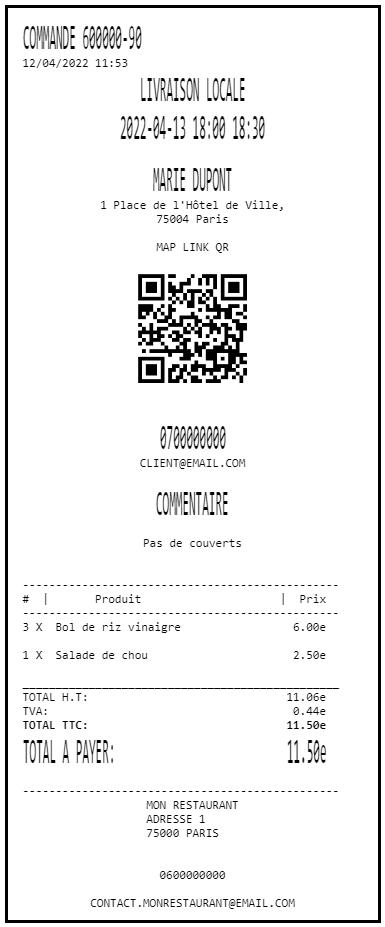
Connect the printer to GoodBarber
- Log in to the Expedy
If you don’t have not received your credentials contact us - In the top left-hand menu, select PRINTERS
- Select the printer you wish to connect to GoodBarber
- In the GoodBarber section, copy the URL of the webhook.
- Go to the GoodBarber Expedy Print extension page via this link, GoodBarber will contact you to send them the webhook URL.
Modifying the page layout
If you would like a custom ticket layout, contact the Expededy support.
Français (French)
English
Español (Spanish)
Deutsch (German)
Italiano (Italian)
Português (Portuguese (Portugal))