Documentation
-
CMS Plugins
-
API | Developers
-
- Prochainement
-
Printers and Accessories
-
- GPRS connection settings SIM Card 2G 3G 4G
- Image and logo printing
- Internet connection
- Internet connection with a Ethernet cable (LAN RJ45)
- Mention "Printed using Expedy.io".
- Print PDF
- QR Code / Barcode
- QuickStart Cloud Printer 58mm
- QuickStart Installation Cloud Printer 80mm
- Send a test print request
- Tags Settings
- Text layout | Building a receipt ticket
- WiFi Setup
-
- Cloud Print Box: Ethernet cable and WiFi connection
- Connecting an ESC POS ticket printer to the Cloud Print Box adapter
- Image and logo printing
- Installing the Cloud Print USB Adapter
- Mention "Printed using Expedy.io".
- Print PDF
- QR Code / Barcode
- Send a test print request
- Tags Settings
- Text layout | Building a receipt ticket
-
General Terms
-
Expedy TMS
- Prochainement
-
Expedy M2M SIM Card
-
Raspberry Pi
-
Uber Eats printer
-
DoorDash Printer
-
Restaurant delivery platforms
Beep setting
To configure sound notification, download the Printer Setting software, then in the Hardware tab, check “Beep After Cut”, then click SET. A sound notification confirms that the new setting has been accepted.
Compatible models:
CLOUD: PP58EWG, PP58EWG-R, PP80EWG, XPDY80EWB, XPDY80EWBG
UBER EATS: PP80UEWBT, XPDY80UWB
POS: PP80USBEBW, XPDY80U, XPDY80USBEBW, XPDYPOS80UEB
The audible notification is only triggered after a paper cut (autocut), so for cloud models you need to use the < CUT/ > tag at the end of the ticket.
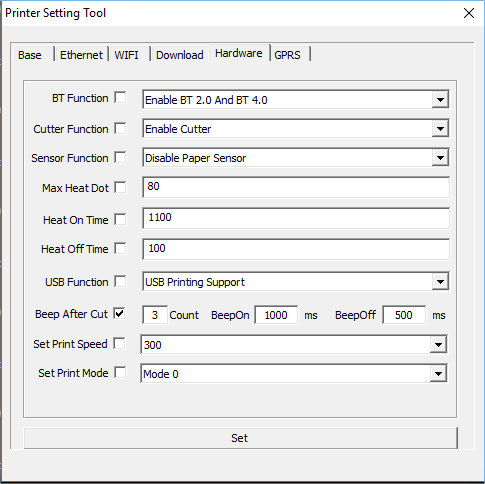
Please note: The software can be used to edit, but not to read, parameters already set on the connected printer. The data displayed in the software is given as an example.