Documentation
Connect printer to UBER EATS tablet via Bluetooth
The new Expedy printer is compatible with the Uber Eats, DoorDash, Foodpanda and Smood platforms. But if you want to use a single printer for several delivery platforms , the MultiPlatform model is more suitable.
Caution: Do not connect other devices to the same Uber Eats printer.
It is recommended to dedicate only one printer per application.
“It’s as easy asconnecting to a Bluetooth speaker!”
How it works with the Uber Eats for Restaurant application
You can use the official Uber Eats tablet or your own Android mobile/tablet to start printing Uber Eats order tickets.
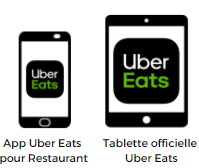
To print Uber Eats orders, you need to link the tablet to the printer by connecting your tablet to the printer via Bluetooth.
Video Tutorial
1. Connect printer to tablet/smartphone
- Open the Bluetooth connection settings on your tablet or smartphone.
- Check that Bluetooth is enabled on your device

- Search for “Star Micronics” in the list of available devices
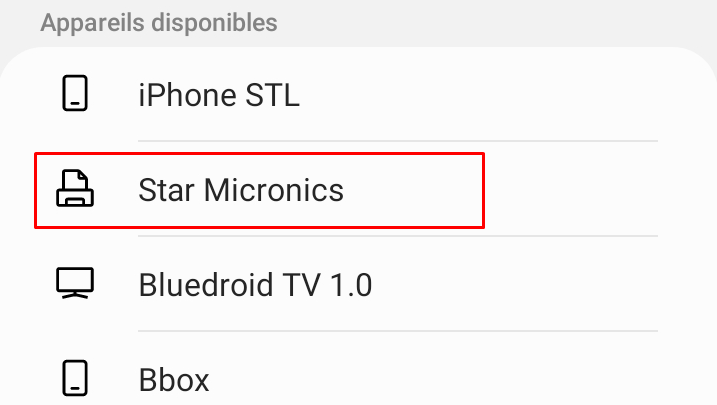
- Confirm Bluetooth pairing request by entering code 0000 (zero zero zero zero)
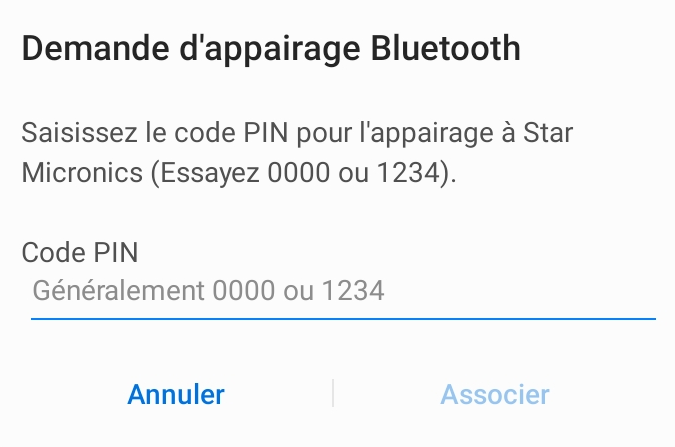
- Click on ASSOCIATE
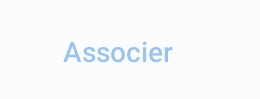
- Your tablet or smartphone is now connected to the printer.
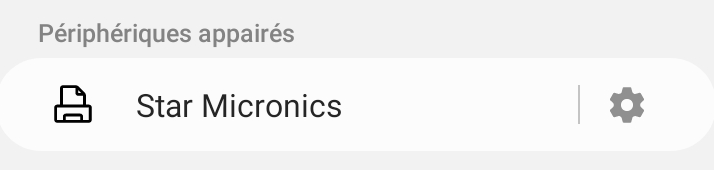
2. Link the printer to the Uber Eats application
- Open theUber Eats app on your Android smartphone or Uber Eats tablet
- Click on Settings
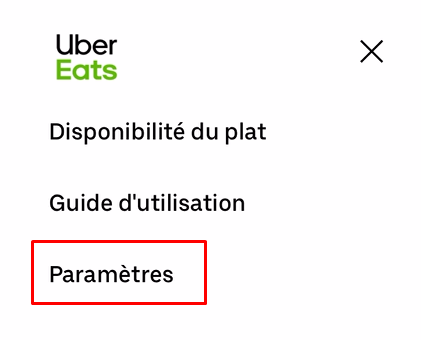
- Click on Print order receipts
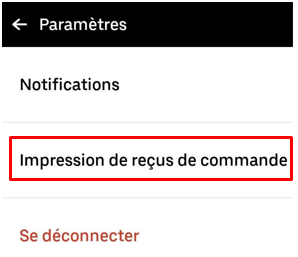
- Invoice printing disabled by default. Enable invoice printing by clicking on the

- Search for printer in drop-down menu (code starts with TSP143IIILAN or TSP100LAN)
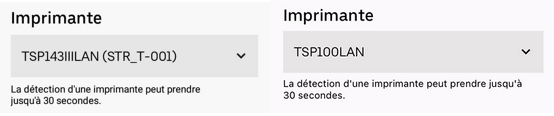
Printer detection can take up to 30 seconds - Click on the name of your printer to select it
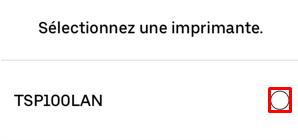
- Click on SELECT
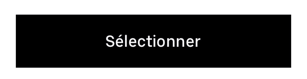
- To enable automatic printing, activate the AUTOMATIC PRINT RECEIPTS option.
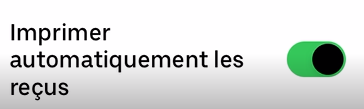
- Print a test ticket by clicking on TEST PRINTER

- A TEST ticket is printed.
Tip: check that your tablet has the latest update for the Uber Eats app before linking the printer.