Documentation
Connecting an ESC POS ticket printer to the Cloud Print Box adapter
The Expedy Cloud Print Box adapter converts a conventional receipt printer into a cloud printer, via USB cable.
The cloud function lets you transmit print orders from an Internet source (merchant site, marketplace, delivery platform, API, Zapier, eCommerce plugins, Make.com…).
The printer must be compatible with ESC POS or ESC/P commands. This very standard language is used by 99% of manufacturers of 58 and 80 mm thermal ticket printers (Epson, Star Micronics, Brother, Citizen, etc.).
Connect the printer to the adapter
- Use the USB type B cable supplied by the printer manufacturer (note that some manufacturers use reinforced cables, so using another cable will not work).
- Connect the printer’s USB cable to the USB1 port on the Expedy adapter as shown in the diagram below:
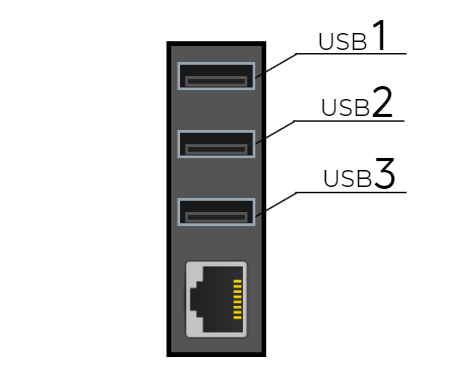
- Power up the printer
- Connect the Expedy adapter to your Internet router using an RJ45 LAN network cable.
- Connect the power cable to the Expedy
- The Expedy adapter will boot up and connect to the Internet.
Test adapter connectivity to the Internet
Now that the hardware has been correctly installed, follow the steps below to test a ticket print.
- Log in to your Expedy account
- Go to the Machines section
- Then select your machine
- Click on the“Ping” button at top right
- If the adapter is properly connected to the Internet, you should get this message with the current time and date: “I’m up ! 🙂 V4.6.0 – Today is 06-02-2024, 20h08 “
if the“Ping” displays the following message“Sorry, no answer … click to retry“, double-check the connectivity of the network cable to your Internet router.
Test adapter connectivity to the Internet
- Log in to your Expedy account
- Go to the Machines section
- Then select your machine
- In the“Print Service” section – click on the“USB Scan” button
- If the adapter is properly connected to the Internet and the printer correctly installed, the number of your printer is displayed:
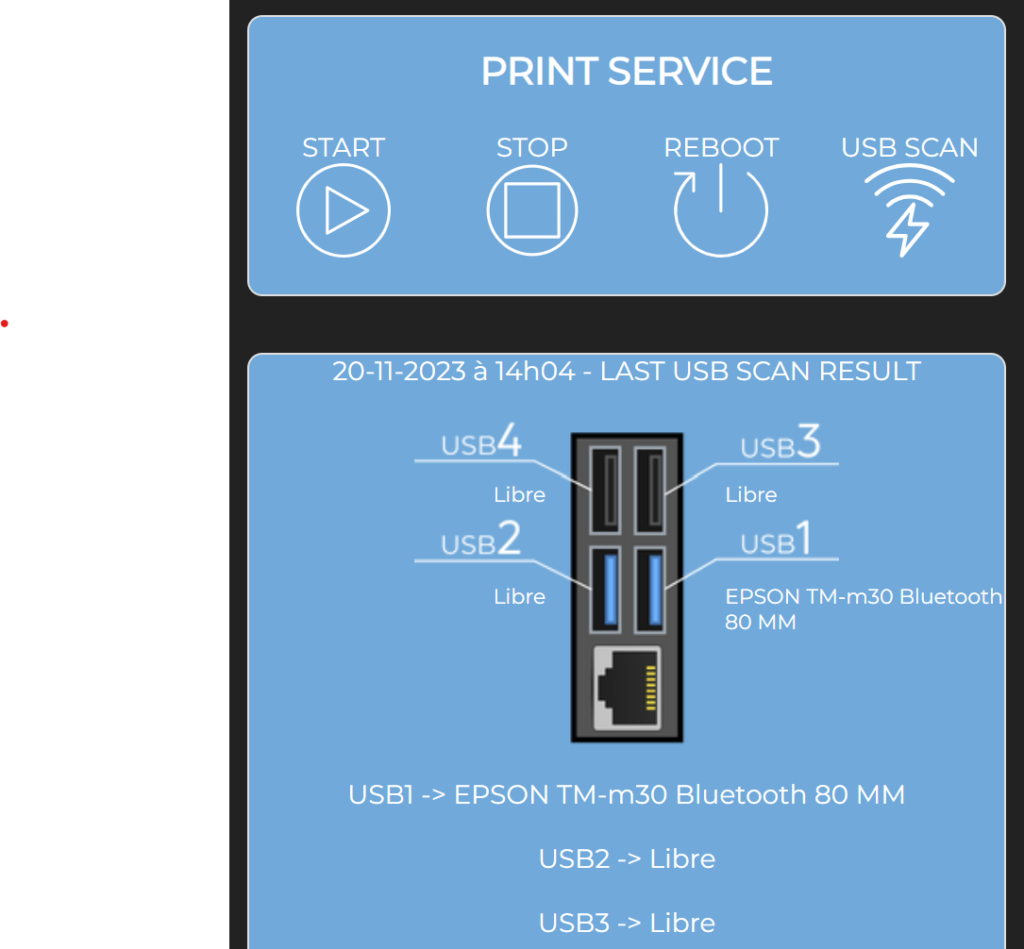
- Select printer paper width, 58 or 80mm, printer type ESC POS, then click on“Save“.
- if “USB Scan” doesn’t detect a printer, recheck printer connectivity.
Français (French)
English
Español (Spanish)
Deutsch (German)
Italiano (Italian)
Português (Portuguese (Portugal))